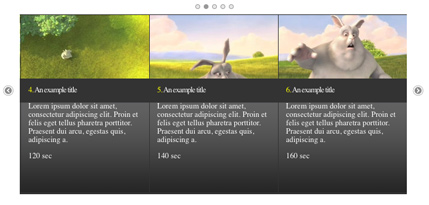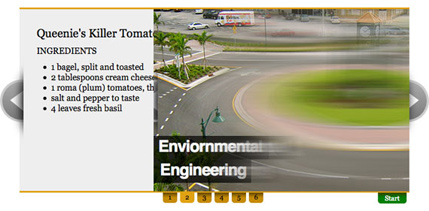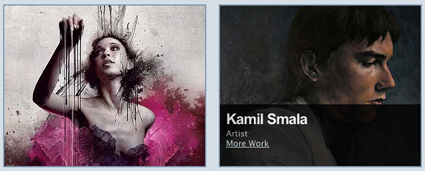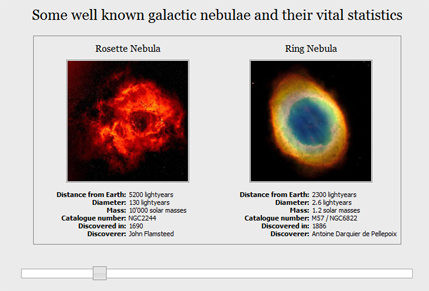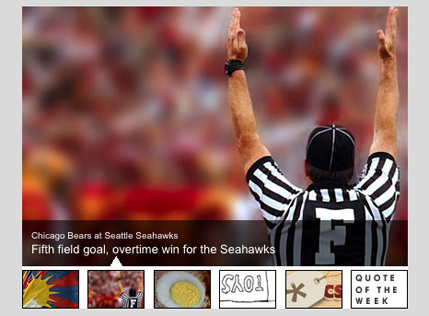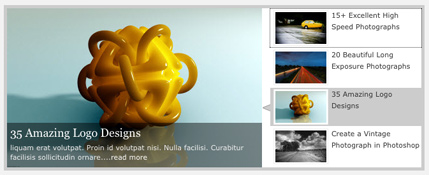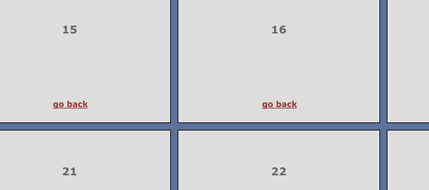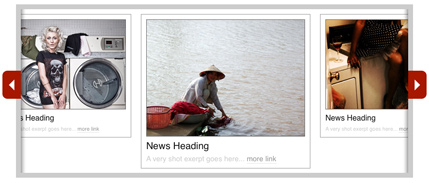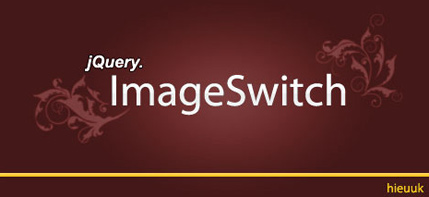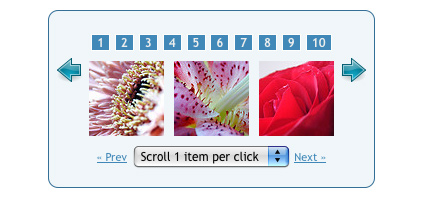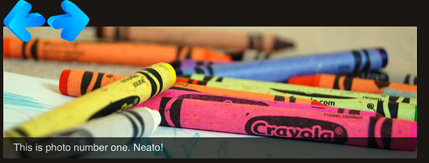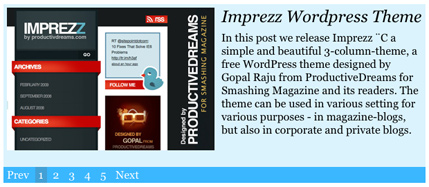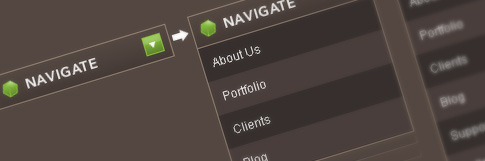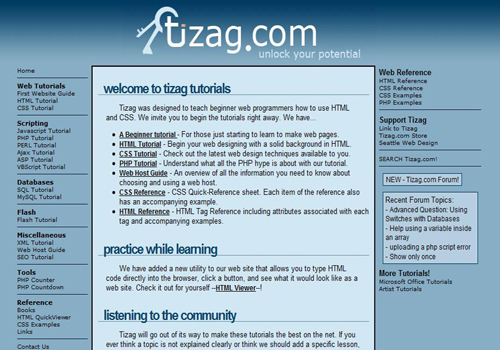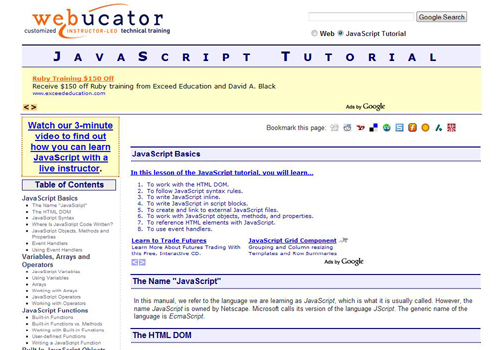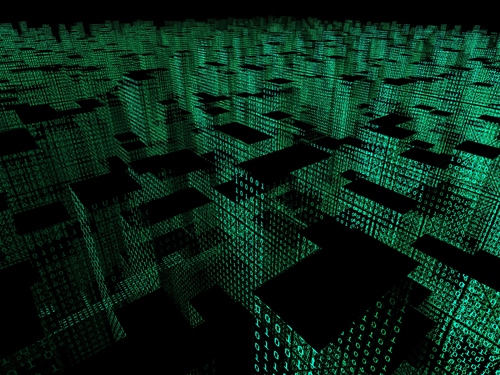Mod_rewrite is an Apache-based rewrite engine for dynamically rewriting URLs. It’s built into Apache servers natively, though not enabled by default.
It’s capable of functions beyond simple rewrites, though, some of which are included below.

Turn Mod_Rewrite On
Mod_rewrite is used through your .htaccess file. Place the following code at the beginning of your .htaccess file to turn mod_rewrite on:
RewriteEngine on
(Don’t forget that .htaccess commands are case-sensitive.) This code needs to be entered at the beginning of any .htaccess file using mod_rewrite.
The Basic Mod_Rewrite Layout
The basic format for a mod_rewrite command is:
- RewriteRule Pattern Substitution [Flag(s)]
RewriteRule Pattern Substitution [Flag(s)]
URLs are Always Relative
The URL you redirect to is always relative to the directory in which your .htaccess file is placed. So if it’s in the root directory, URLs are all in relation to the root directory; if it’s in a sudirectory, URLs are in relation to that particular subdirectory.
A Basic Redirect
If you just want to create a simple 301 redirect from one URL to another, then use the following code:
- RewriteRule ^fileone.html$ filetwo.html
RewriteRule ^fileone.html$ filetwo.html
This is a very basic rule that means any requests for fileone.html will be sent to filetwo.html.
Require no “www”
This bit of code will make it so visitors to your site don’t need to type in the “www” bit of your website address.
- RewriteCond %{HTTP_HOST} !^domain\.com$ [NC]
- RewriteRule ^(.*)$ http:
RewriteCond %{HTTP_HOST} !^domain\.com$ [NC] RewriteRule ^(.*)$ http://domain.com/$1 [R=301,L] Block a Specific IP Address
If you want to block someone coming from a specific IP address from accessing your website, you can use the following code:
- RewriteCond %{REMOTE_ADDR} ^(A\.B\.C\.D)$
- RewriteRule ^/* http:
RewriteCond %{REMOTE_ADDR} ^(A\.B\.C\.D)$ RewriteRule ^/* http://www.domain.com/sorry.html [L] Replace the A\.B\.C\.D with the IP address you want to block (don’t forget to leave the “\” before each dot, which escapes the character).
Block Specific User Agents
If you want to block a group of IP addresses using the same User Agent (bot), the following code with do it:
- RewriteCond %{HTTP_USER_AGENT} UserAgent
- RewriteRule .* - [F,L]
RewriteCond %{HTTP_USER_AGENT} UserAgent RewriteRule .* - [F,L] Just replace the “UserAgent” bit with whatever user agent you want to block. You can also block more than one at a time by replacing the top line in that code with something like this:
- RewriteCond %{HTTP_USER_AGENT} UserAgentA [OR]
- RewriteCond %{HTTP_USER_AGENT} UserAgentB
RewriteCond %{HTTP_USER_AGENT} UserAgentA [OR] RewriteCond %{HTTP_USER_AGENT} UserAgentB You can put as many user agents in as you want, just make sure you end each line with [OR] (with the exception of the last line, of course).
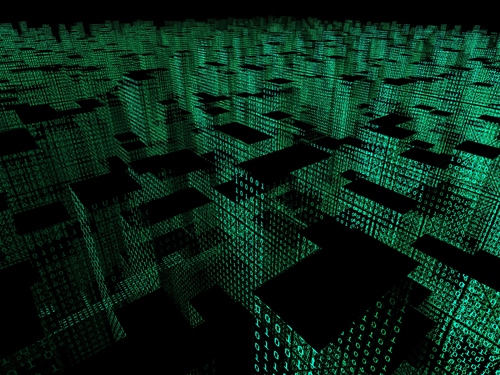
Strip Query Strings
Let’s say all the pages on your site other than your home page are formatted as follows, with query strings instead of page names:
http://www.domain.com/home.html?example=12345abcd
Those aren’t very pretty, and on top of that, search engines will show a bunch of duplicated “home” pages. If you want to get rid of the query string in your page URLs, use the following code:
- RewriteCond %{QUERY_STRING} example=
- RewriteRule (.*) http:
RewriteCond %{QUERY_STRING} example= RewriteRule (.*) http://www.domain.com/$1? [R=301] This not only gets rid of the query string, but also the preceding question mark.
Set up a Default Image
Using a default, backup image in case of broken images can make your site look more professional. Use the following code to redirect to a default image for any image whose file cannot be found.
- RewriteCond %{REQUEST_FILENAME} !-f
- RewriteRule ^images/.*\.jpg$ /images/default.jpg [L]
RewriteCond %{REQUEST_FILENAME} !-f RewriteRule ^images/.*\.jpg$ /images/default.jpg [L] Of course, you can change the “.jpg” bit to whatever file type you’re using. Make sure you have an image called “default.jpg” or change that to whatever your default image filename is.
Prevent Hotlinking
The last thing most website owners want is other sites stealing their content or worse—hotlinking to their images and stealing their bandwidth. Here’s a simple bit of code that prevents it:
- RewriteCond %{HTTP_REFERER} !^$
- RewriteCond %{HTTP_REFERER} !^http:
- RewriteRule \.(gif|jpg|swf|flv|png)$ /feed/ [R=302,L]
RewriteCond %{HTTP_REFERER} !^$ RewriteCond %{HTTP_REFERER} !^http://(www\.)?domain.com/ .*$ [NC] RewriteRule \.(gif|jpg|swf|flv|png)$ /feed/ [R=302,L] Make sure you change the “domain.com” bit to your own domain name.
Redirect to a Maintenance Page
If you need to take your entire site offline for a bit and redirect to a maintenance page (or some other page), use the following code:
- RedirectMatch 302 ^/ /maintenancepage.html
RedirectMatch 302 ^/ /maintenancepage.html
Change the “maintenancepage.html” bit to wherever your maintenance page file is located.
Redirect Multiple Domains to a Single Domain
If you have multiple domains pointing to your site, it’s possible you could take a hit in the search engines for having duplicate content. Use the following code to redirect visitors from two domains to just one:
- RewriteCond %{HTTP_HOST} ^www.domain.net$ [NC,OR]
- RewriteCond %{HTTP_HOST} ^domain.net$ [NC,OR]
- RewriteCond %{HTTP_HOST} ^www.domain.net$ [NC]
- RewriteRule ^(.*)$ http:
RewriteCond %{HTTP_HOST} ^www.domain.net$ [NC,OR] RewriteCond %{HTTP_HOST} ^domain.net$ [NC,OR] RewriteCond %{HTTP_HOST} ^www.domain.net$ [NC] RewriteRule ^(.*)$ http://domain.net/$1 [R=301,L] Remember the Filesystem Always Takes Precedence
The filesystem on your server will always take precedence over the rewritten URL. For example, if you have a directory named “services” and within that directory is a file called “design.html”, you can’t have the URL redirect to “http://domain.com/services”. What happens is that Apache goes into the “services” directory and doesn’t see the rewrite instructions.
To fix this, simply rename your directory (adding an underscore to the beginning or end is a simple way to do that).
Remember:
- Because mod_rewrite works within the .htaccess file, commands are case sensitive.
- Always back up your .htaccess file before making any changes to it. This way, if there’s a problem, you can easily restore your site.